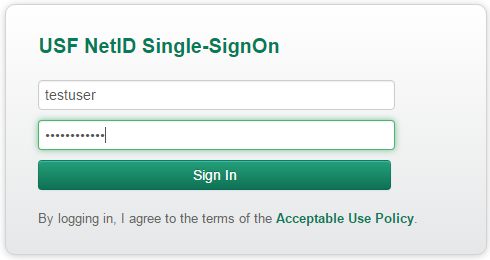College of Public Health Guidebooks
Archivum
Archivum is an online tool that allows students, faculty, and staff to access information and complete some academic processes.
Accessing Archivum
View Your Student Record
- Go to Student Portal.
- Select "Student Record" on the left.
- You will land on the “Student Summary” page which will show you your Graduate Advisor, Faculty Mentor, Concentration, etc.
- Select the “Academic Profile” tab across the top to see your Program of Study, Student Projects, and Contract Course Permits.
Additional Information
- Change of faculty mentor process
- Program of study submission process
- Course Substitution submission/approval process
- Reduced Rate Registration Request
- Request a contract course permit (Special Project, Independent Study, Directed Research, Specialized Study, APE, ILE, Thesis)
- If you have questions regarding Archivum, please contact Samantha Haylock at shaylock@usf.edu.
Please send feedback on Student Resources.
, multiple selections available,
University of South Florida College of Public Health -
Guidebooks